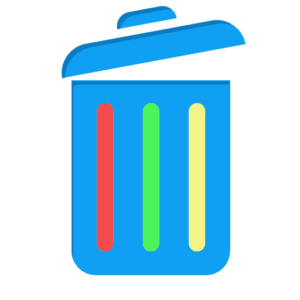Modern UI
You won’t get lost with the app’s modern MacOS design
Features
There are situations where you want to empty Trash on a single drive and leave the rest untouched.
You plug your camera’s SD card into your Mac and delete some images from it. Now you want to free the space they take but don’t want to format the SD card because you left some important images you want to keep.
The standard Trash UI lets you empty all trashes (including Macintosh HD and all mounted local drive).
With Trash Sort, navigate Trash on each volume, empty Trash on that volume or selectively discard files.
Q&A
Why do I need to give Full disk Access?
This is a security feature in MacOS. The Trash folder cannot be accessed from an App unless the user grants “Full disk access”.
Once you’ve granted access, the authorisation is saved so that you don’t need to do it again. At any time, you can revoke this authorisation in System Settings -> Privacy & Security -> Full Disk Access.
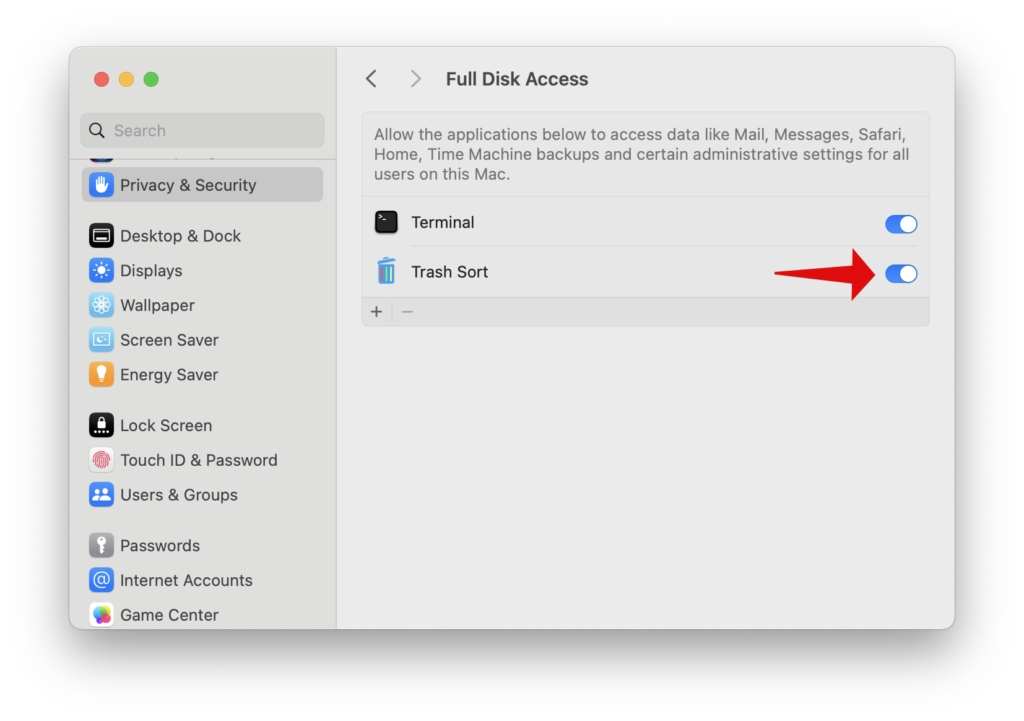
Why no files are displayed?
There are a couple of scenarios:
The Trash folder does not exist on this volume. This would be the case if you’ve never ever deleted anything from it. You’ll see a message indicating that the Trash folder could not be found.
The Trash folder is empty. You’ll see an empty list.
Why some volumes are not displayed?
This app handles local volumes. Remote volumes such as network shares are not handled because they may use custom techniques to implement Trash folder functionality.