Move photos out of Apple Photos without losing metadata
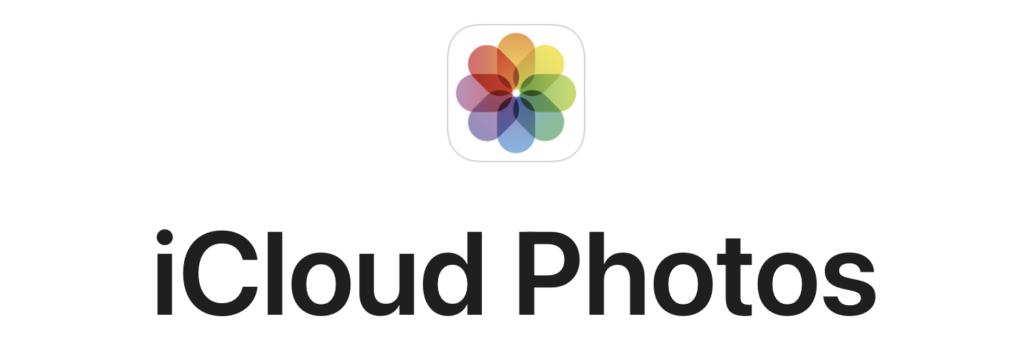
It is important to have peace of mind that I can move my photo library elsewhere if I need to. For me, not being locked in is a key consideration when choosing software. You need to think about it in advance, because when you’ve accumulated years of work it may be too late. Reasons for migrating include changes in pricing (think about Lightroom), cost of storage or simply better features offered by competitors.
This article focuses on transferring your library out of Apple Photos, which is only half of the road because you need to import it in your new tool. This part depends on which tool you choose and I will address it in a separate article.
Apple Photos is a great piece of software on which I rely for syncing via iCloud between all my family’s iPhones, iPads and the iMac. However, I do not want to keep my entire photo library in iCloud. Once you start shooting 4K videos, your library size quickly becomes unreasonable. This has an important implication beyond merely having to pay for a bigger iCloud plan: your Mac may lack internal storage capacity to download originals which is key to being able to export from Apple Photos.
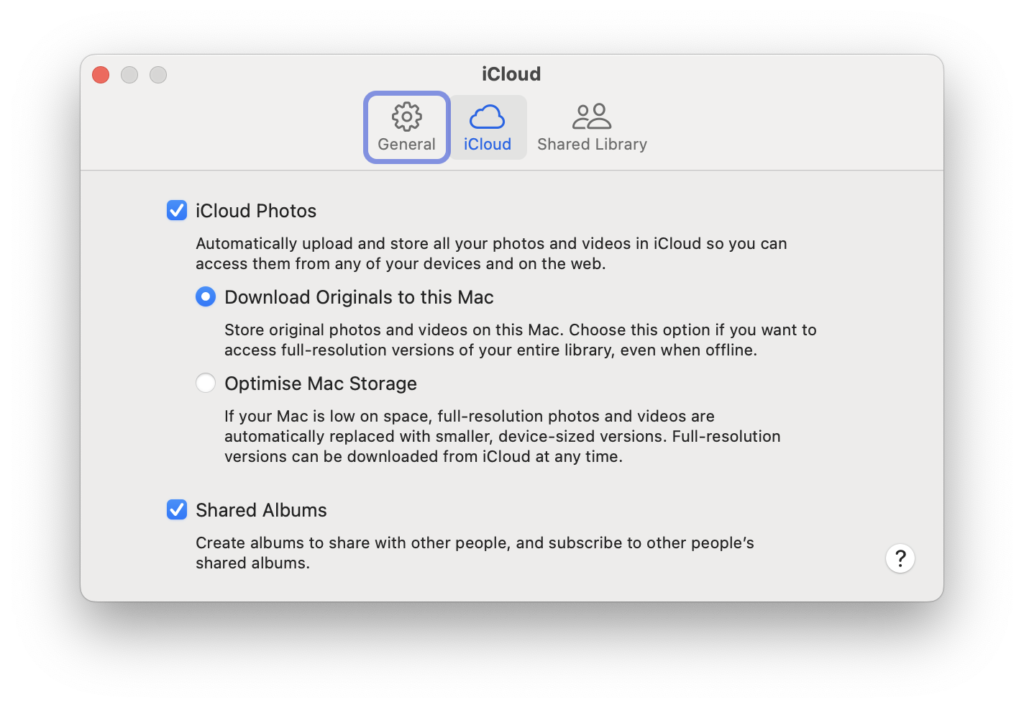
Make sure ‘Download originals’ is selected
If you run out of space on your Mac’s internal drive you can still move your library to a USB drive, but USB drives have a limit as well. You could eventually run out of space for good and in that case you are really locked in iCloud.
My strategy is to move photos and videos older than e.g. 2 years out of iCloud. There are a few ways to do it:
– Either rebuild offline Apple Photos libraries. You stay in the Apple universe and would expect a smooth export process. More on this later.
– Use another photo management software like Adobe Lightroom, ON1 Photo RAW, ACDSee, etc. This makes sense if you already use such software, for instance, to manage photos taken with your DSLR.
– Store photos on your NAS. Major NAS vendors provide software that allows to catalog photos and access them on your phone from anywhere. Although this is a neat solution that I would definitely recommend, based on my experience this is not as seamless as iCloud. I will not further elaborate on this as it is a topic for another article.
This is where things become a little tricky, and even more so if you want to keep the original photos including their metadata such as tags.
Offline Apple Photos libraries
Expecting a smooth import process? Buckle up.
First thing first, yes, you can have more than one library in Apple Photos. ⌥ — click on the icon to launch Apple Photos and you can create a new library or open an existing one.
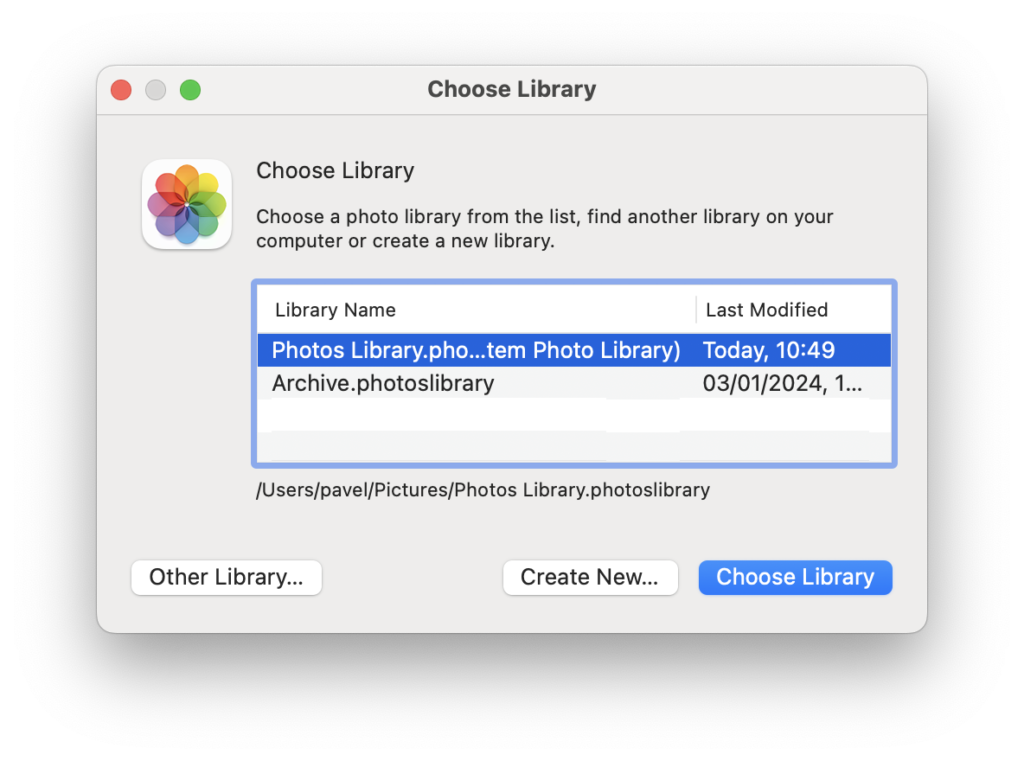
In this example, ‘Photos Library.photoslibrary’ is the system library synced with iCloud and ‘Archive.photoslibrary’ is the offline library.
But you can’t have two libraries open at once, which means no simple copying from one library to another and is a major hitch.
A naïve approach would be to open an offline library, go to File->Import and import from your Apple Photos system library (the one synced with iCloud). Guess what? You cannot import from your system library and this is the message you get:

The workaround is to make a copy of your system library and import from there. Still, there are very limited ways to select what you want to import meaning that you’ll probably need to import all items and let Photos exclude duplicates.
Another approach is to export photos to the filesystem. Apple Photos provides two options:
1. ‘Export photos’: exports edited photos with metadata embedded. Simple, gets the job done, but does not keep the originals together with all the non-destructive editing.
2. ‘Export unmodified originals’: this exports up to 3 files for each photo: (i) the original photo, (ii) an XMP sidecar containing metadata and (iii) an .aae sidecar containing non-destructive edits.
Then you import in the offline library either with File->Import or with drag&drop. The experience is slightly different and sometimes the result is different as well. I am not sure whether this is by design or due to a bug, but in some instances File->Import refused to import videos with no error messages while drag&drop worked seamlessly. Drag&drop proved to be unreliable in some cases as some files were skipped. I saw some reports on the internet that this can be solved by relaunching Photos and cleaning cashes but I don’t have personal experience whether it works.
The important takeaway is that you can’t rely on everything being imported and need to perform consistency checks, like comparing item count. Which is non-trivial because Live photos are counted as one by Photos while they generate two files on disk, not counting sidecars.
In summary, this is what works and what doesn’t:
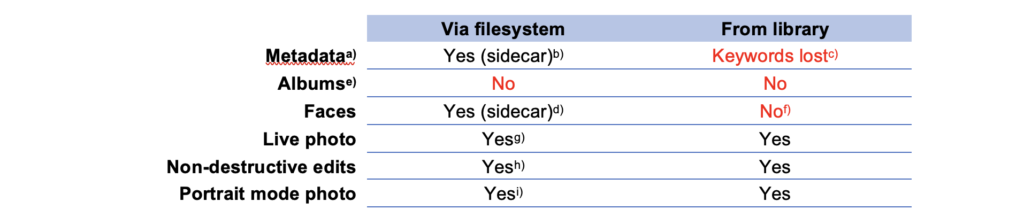
a) By ‘metadata’ here I mean the title, the caption and tags. Capture time/date and GPS coordinates are always embedded in the photo and I had no issues with transferring those whatsoever. Note that the ‘favorite’ tag is not exported.
b) XMP sidecars work actually pretty well, everything seems to be read back.
c) Astonishingly, title and caption are imported but not the tags!
d) If you have given names to faces in Apple Photos, those names are added in the ‘keyword’ tag to the XMP sidecar. Strangely enough, if you export photos (not originals), face names are stored in ‘Person In Image’ tag embedded in the image.
e) Albums are unfortunately lost unless you find a way around by e.g. assigning a tag. I could not find much use for creating a directory structure when exporting but in case you are interested you can.
f) Face recognition information is not transferred to the new library but can be rebuilt.
g) Live photos are rebuilt properly if you drag&drop both the HEIC and the MOV into Photos. If you only drop the HEIC the video will be lost.
h) Normally non-destructive edits are saved in an .aae sidecar and can be successfully re-imported. However I saw some strange behaviour whereby no .aae sidecar was exported (never understood why) and therefore edits were lost.
i) Portrait mode photos are actually a sort of a non-destructive edit. The raw photo is taken with a large depth of field and bokeh blur is artificially generated. So I guess this is transferred via the same .aae sidecars. On reimport, the ‘portrait’ edit seems to be turned off but you can re-enable it easily.
Third-party photo management software
Here you start by exporting unmodified originals from Apple Photos to the filesystem (don’t forget XMP sidecars) and then import into your other software.
Most photo management software store photos in the filesystem rather than in a custom library which I believe is a good thing as it gives more flexibility.
Quite obviously the exact process and outcome depend on the specific software you use, but generally, photo management software is able to read XMP sidecars as well as embedded metadata. This means that you get to keep anything that gets packed in the XMP sidecar but lose any Apple-specific things like non-destructive edits and Portrait mode.
Live photos are exported as a JPEG/HEIC file and a MOV file. It depends on the software you use whether it can rebuild a live photo.
Worth mentioning, specialised photo management software usually focuses on photo processing (RAW conversion, editing, …) and has very rudimentary support for videos. Apple photos is unmatched in this respect.
Conclusion
Yes, you can migrate out of Apple Photos with relatively minor loss of data: you lose favorite tags and non-destructive edits. If you’ve been doing extensive editing with Apple Photos that’s an issue but no image editing software offers such interoperability.
Migration will require some effort, but a reasonable one. Surprisingly, the process is almost smoother and more predictable when migrating to third-party software compared to an offline Apple photos Library but probably, I just had high expectations.
The next step is to import in your alternative software, and that’s a topic for another article.
One Response